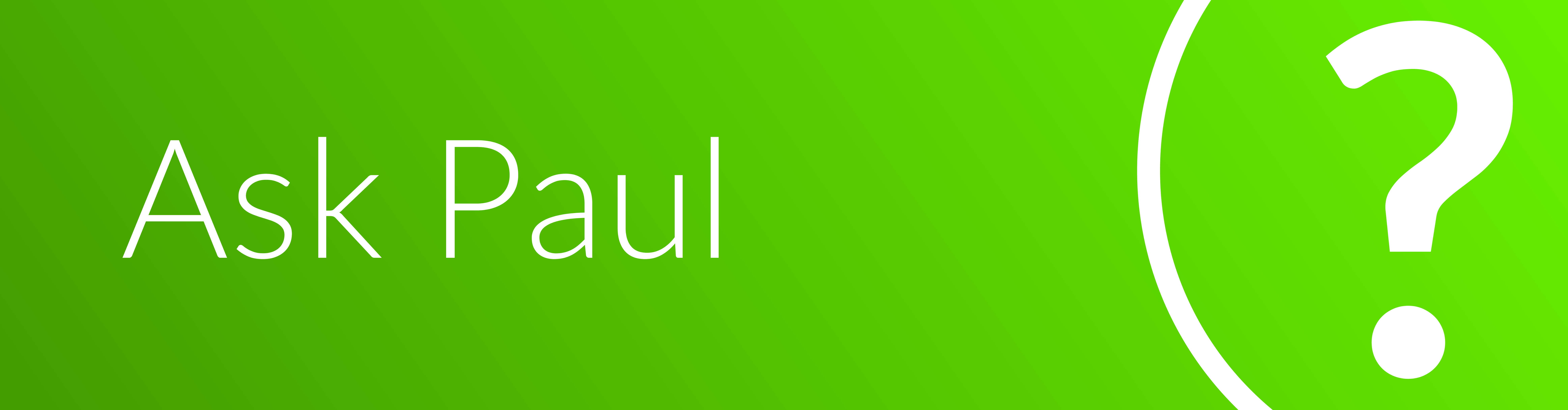Ask Paul: 2nd Edition Cameras Explained... finally!
Tips & Ticks, Technology
January 15, 2015
Smart cameras, aka wifi security cameras or IP cameras, are some of the most popular items people use with their Nexia smart home systems. Cameras give you the ability to keep an eye on your home at anytime from anywhere in the world. Some use them to check who’s at the front door, some check in on their dog to make sure he’s not on the couch when they’re away, some like to see the kids walk through the door after school and the list goes on. Cameras offer tons of benefits to a consumer, but they’re also a little complex, so I thought I’d talk through some of the key things to know when either shopping for Nexia-compatible cameras and once you’re using them.
Camera Options
Nexia is compatible with a couple versions of wireless aka Wi-Fi Cameras, the Indoor HD Camera and the Outdoor Security Camera. There are different benefits to each, but both speak wirelessly with the internet through your router, both have Infrared night vision and both have several ways to customize the video settings.
Indoor HD Camera – This is the latest camera to the lineup and the two coolest features are its HD resolution, which shows a crisper and clearer picture available in live video streaming and in recorded video playback [more about HD below,] as well as the way it transmits video data through a technology called H.264, which uses less bandwidth. The camera is also smaller and has a sleeker profile so it’s easier to blend into your home.
Outdoor Security Camera – This camera is almost like a two-in-one because it has motion detection capability built in. This means that you can set up an Automation via your Nexia web or mobile app to trigger recording when motion is sensed. It’s super useful when you want to record any unplanned events in your home when you’re not there. Also, this camera can withstand the elements (down to -4°F or -20°C and up to 113°F or 45°C), so you can place it outside of our home as long as it’s in range of your wireless network. While it’s slightly larger, don’t hesitate to use it indoors too for flexibility where you need it.
Which resolution do I choose?
When you enroll your camera with Nexia, you can choose which resolution in which to record. Note: currently you can only edit these setting in the web app [mynexia.com] the mobile app will catch up soon!
Here’s a screenshot of the Edit Setting page for each camera on the web app:
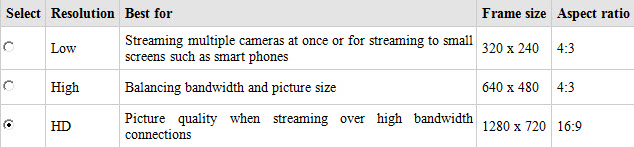
Low – This means that the actual size of the video frame upon viewing in the web app will be smaller (the size is always the same on the mobile app no matter the resolution). Also, the video quality may not be as clear and detailed as the other resolutions. Use this resolution when it’s not imperative to see every detail and if you want to store several videos since they take up less storage space.
High – The size of the viewing frame is much larger and high resolution delivers a better quality image. The trade-off is that it takes up more bandwidth and storage capacity so you won’t be able to keep as many videos stored in your account as with the low resolution option.
HD (High Definition) – This is the latest and greatest feature and is currently only available in the new indoor camera. HD offers even greater quality video than the high resolution option.
There’s one characteristic about HD to be aware of. Because of the way it compresses images to form a stream or video, it actually causes some delay in viewing of about 6-8 seconds. This is because, behind the scenes, the technology corrects tiny imperfections and buffers the video to improve the viewing experience for you. This type of streaming is used for conferencing and sporting events, so it may be relatively familiar to you. Therefore if you absolutely must see video in real-time without a delay, you’d be better off choosing the High or Low resolution.
Storage Capacity
The Nexia standard subscription includes 250 MB of storage capacity, which holds up to about 35 minutes of low resolution video or 12 minutes of high resolution video. If you find that you want to store a total amount of videos that is longer than this, Nexia offers the option to purchase an additional 1 GB of storage capacity for $1.99/month, up to 2 GBs.
In the example below, you can see that I have 32 minutes available on low resolution or 11 minutes on high resolution to record and store more video. I also have 3 minutes/1 min of video that I have protected from getting deleted. If you do not check the box “Prevent Auto-Delete” your videos will be deleted once your storage capacity is hit. Videos get deleted by oldest first, and as space is allowed.
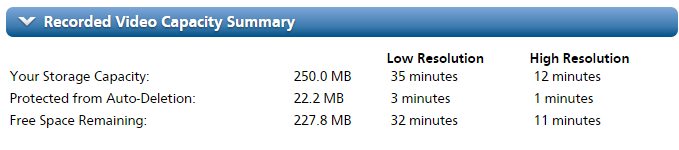
Camera Connections
We’d be remiss if we glossed over the sheer fact that yes, it’s common to experience short camera disconnections. The wireless cameras compatible with Nexia are designed to maintain a permanent connection to Nexia’s cloud service. However the internet, as you may or may not know, does not always maintain constant connection with your network. It’s not uncommon that internet connections experience slight disconnections and therefore would cause the camera to go offline. If you do see this happening often, first try resetting your camera… the fancy term for unplugging and re-plugging in power cord. Otherwise, it might be a good idea to check with your internet provider about obtaining a stronger signal. Bottom line, we all know wireless internet connections aren’t perfect and that consequentially, affects your camera’s connection.
Genius Tip! If you do experience common disconnections with your camera and aren’t typically nearby to unplug/replug the power cord, otherwise known as power cycling, the best way to reset, try using an appliance or dimmer module to reset remotely! Simply plug the module into your power outlet, and then plug the camera power cord into the module. You can turn the power on the module on and off with your app from anywhere. Genius!
Well there you have it! Smart Cameras 101 is now complete. Now go off into the world and spread your newly acquired expertise!