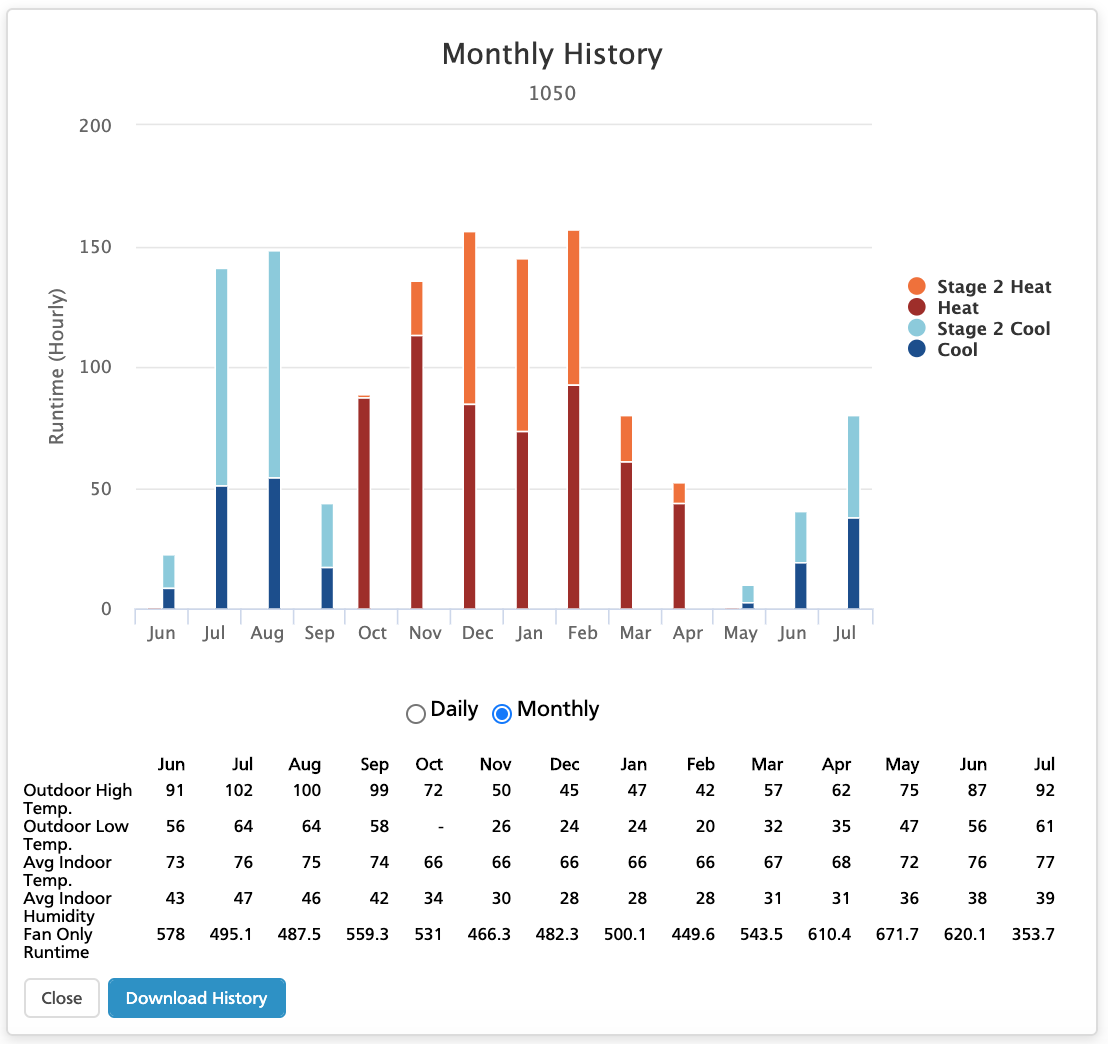Check out your year-over-year data in Run Time History
We’ve heard you! Over the past few months, we’ve gotten a lot of requests to add more Run Time History data to Nexia, so we are excited to announce that it is now available!*
* NOTE: This feature is only available for models 824, 850, and 1050.
You can now view 13 months (plus the current month), making it easy to compare both month-over-month AND year-over-year data.
Benefits
Run Time History can provide great insight into your HVAC system for you as a homeowner, as well as your HVAC dealer and service technician. For example, if you were experiencing problems with your air conditioner and noticed a spike in your usage data, your technician could remotely look at your Run Time History data to diagnose and determine the best solution for you.
Learn more about enabling Remote Diagnostics in our other blog post here.
Understanding Your Data
The data displayed in the Run Time History section of your app is dependent on what kind of system you have.
You might see Heat, Stage 2 Heat, or Stage 3 Heat. The higher the stage, the harder your system is working to reach or maintain your set point. The same goes for cooling. You might see Cool or Stage 2 Cool.
If you have a heat pump, you might see Aux Heat or Stage 2 Aux Heat. Your auxiliary heat is activated when your standard heating is not warming your home to your desired temperature, or when the outside conditions are very cold and your unit needs an additional boost.
Why would my usage be different year-over-year?
Your data might vary from year to year for many reasons, including:
- Weather: It varies each year, causing your HVAC system to adapt differently.
- Lifestyle: These changes might affect your HVAC usage. For example, if you are working from home, your usage will likely increase.
- State of your HVAC system: If your system needs to be repaired or replaced, you might notice fluctuation in usage.
How do I view my Run Time History?
On your mobile app, while on the thermostat screen, select “History” from the bottom set of icons. You can then choose Daily or Monthly at the top to view your Run Time History by day or month.
Check out this feature today! Contact your dealer if service is necessary.